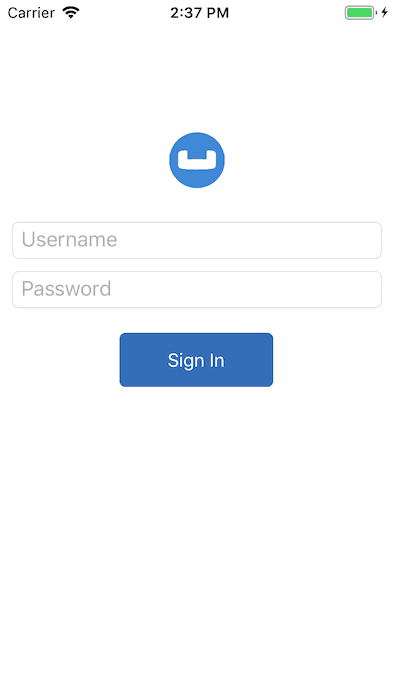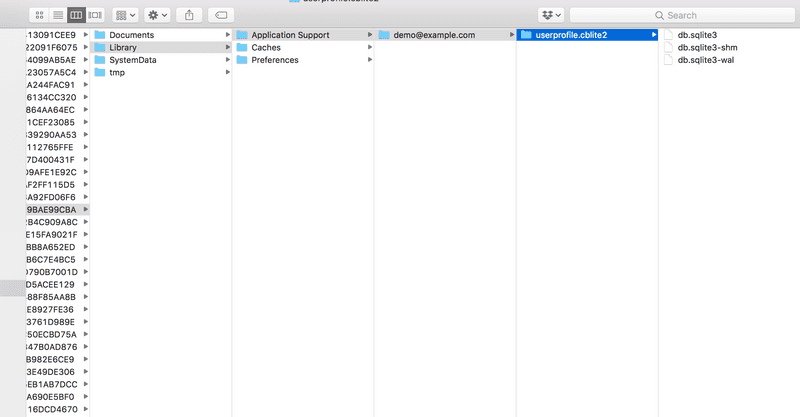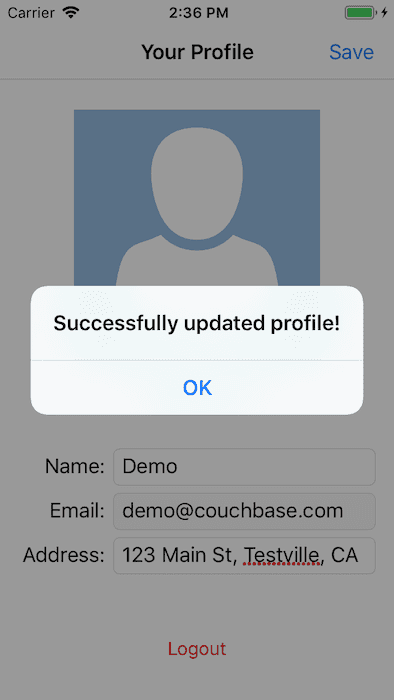Quickstart in Couchbase Lite with C#, .NET, and Xamarin Forms
- Learn how to install Couchbase Lite
- Build an App in .NET with C#, Xamarin Forms, and Couchbase Lite
- Learn how to Create, Read, Update, and Delete documents
Introduction
Couchbase Mobile brings the power of NoSQL to the edge. It is comprised of three components:
- Couchbase Lite, an embedded, NoSQL JSON Document Style database for your mobile apps.
- Sync Gateway, an internet-facing synchronization mechanism that securely syncs data between mobile clients and server.
- Couchbase Server, a highly scalable, distributed NoSQL database platform.
Couchbase Mobile supports flexible deployment models. You can deploy
- Couchbase Lite as a standalone embedded database within your mobile apps or,
- Couchbase Lite enabled mobile clients with a Sync Gateway to sychronize data between your mobile clients or,
- Couchbase Lite enabled clients with a Sync Gateway to sync data between mobile clients and the Couchbase Server, which can persist data in the cloud (public or private)
This tutorial will walk you through a very basic example of how you can use Couchbase Lite in standalone mode within your Xamarin Forms app for iOS, Android, and UWP.
You will learn the fundamentals of
- Database Operations
- Document CRUD Operations
You can learn more about Couchbase Mobile here.
Prerequisites
This tutorial assumes familiarity with building apps with Xamarin, more specifically Xamarin.Forms using C# and XAML.
- For iOS/Mac development, you will need a Mac running MacOS 11 or 12
- iOS/Mac (Xcode 12/13) - Download latest version from the Mac App Store or via Xcodes
Note: If you are using an older version of Xcode, which you need to retain for other development needs, make a copy of your existing version of Xcode and install the latest Xcode version. That way you can have multiple versions of Xcode on your Mac. More information can be found in Apple's Developer Documentation.
- For Android development SDK version 22 or higher. You can manage your Android SDK version in Visual Studio.
- For Universal Windows Platform (UWP) development, a Windows computer running Windows 10 1903 or higher
Note: You can not edit or debug UWP projects with Visual Studio for Mac and you can't edit or debug Mac projects with Visual Studio for PC.
App Overview
We will be working with a very simple User Profile app. It does one thing -- Allow a user to log in and create or update their user profile data.
The user profile data is persisted as a Document in the local Couchbase Lite Database. So, when the user logs out and logs back in again, the profile information is loaded from the Database.
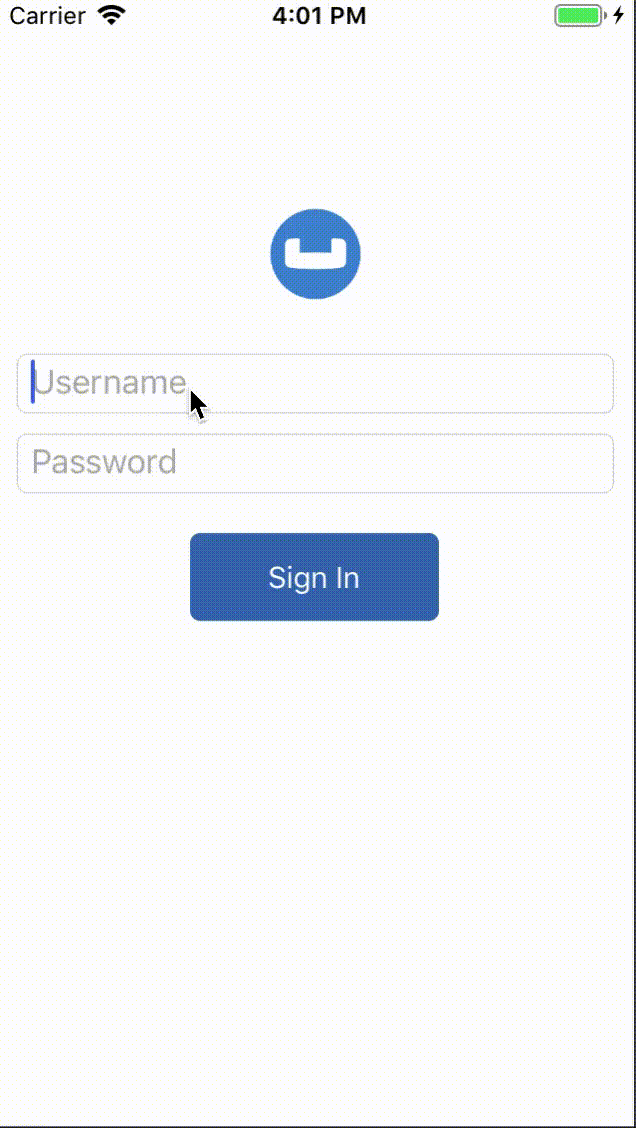
Installation
- To clone the project from GitHub, type the following command in your terminal
git clone https://github.com/couchbase-examples/dotnet-xamarin-cblite-userprofile-standaloneTry it out
- Open the
UserProfileDemo.sln. The project would be located at/path/to/userprofile-couchbase-mobile-xamarin/src.
open UserProfileDemo.sln- Build the solution using your preferred IDE (e.g. Visual Studio for Mac or PC.
- Run the app on a device or simulator/emulator.
- Verify that you see the login screen.
Solution Overview
The User Profile demo app is a Xamarin.Forms based solution that supports iOS and Android mobile platforms along with the UWP desktop platform.
The solution utilizes various design patterns and principles such as MVVM, IoC, and the Repository Pattern.
The solution consists of seven projects.
- UserProfileDemo: A .NET Standard project responsible for maintaining view-level functionality.
- UserProfileDemo.Core: A .NET Standard project responsible for maintaining viewmodel-level functionality.
- UserProfileDemo.Models: A .NET Standard project consisting of simple data models.
- UserProfileDemo.Repositories: A .NET Standard project consisting of repository classes responsible for Couchbase Lite database initilization, interaction, etc.
- UserProfileDemo.iOS: A Xamarin.iOS platform project responsible for building the
.ipafile. - UserProfileDemo.Android: A Xamarin.Android platform project responsible for building the
.apkor.aabfile. - UserProfileDemo.UWP: A Universal Windows Platform (UWP) project responsible for building the
.exefile that can run on Windows.
Now that you have an understanding of the solution architecture let's dive into the app!
Couchbase Lite Nuget
Before diving into the code for the apps, it is important to point out the Couchbase Lite dependencies within the solution. The Couchbase.Lite Nuget package is included as a reference within four projects of this solution:
- UserProfileDemo.Repositories
- UserProfileDemo.iOS
- UserProfileDemo.Android
- UserProfileDemo.UWP
The Couchbase.Lite Nuget package contains the core functionality for Couchbase Lite. In the following sections you will dive into the capabilities it the package provides.
Getting started on Android
In order to use Couchbase Lite within a Xamarin app for Android you will need to activate it.
Open MainActivity.cs in the UserProfileDemo.Android project.
Couchbase.Lite.Support.Droid.Activate(this);Data Model
Couchbase Lite is a JSON Document Store. A Document is a logical collection of named fields and values.The values are any valid JSON types. In addition to the standard JSON types, Couchbase Lite supports Date and Blob data types.
While it is not required or enforced, it is a recommended practice to include a "type" property that can serve as a namespace for related documents.
The User Profile Document
The app deals with a single Document with a "type" property of "user". The document ID is of the form "user::demo@example.com".
An example of a document would be:
{
"type":"user",
"name":"Jane Doe",
"email":"jane.doe@earth.org",
"address":"101 Main Street",
"image":CBLBlob (image/jpg)
}A special blob data type that is associated with the profile image -- see Working with Blobs.
The User Record
The "user" Document is encoded to a class named UserProfile that resides in the UserProfileDemo.Models project.
public class UserProfile
{
public string Id { get; set; }
public string Name { get; set; }
public string Email { get; set; }
public string Address { get; set; }
public byte[] ImageData { get; set; }
public string Description { get; set; }
}Basic Database Operations
In this section, we will do a code walkthrough of the basic Database operations
Create / Open a Database
When a user logs in, we create an empty Couchbase Lite database for the user if one does not exist.
- Open the BaseRepository.cs file and locate the
Databaseproperty. When theDatabaseproperty is used for the first time a Couchbase Lite database will be opened, or created if it does not already exist via the instantiation of a new object.
Database _database;
protected Database Database
{
get
{
if (_database == null)
{
_database = new Database(DatabaseName, DatabaseConfig);
}
return _database;
}
private set => _database = value;
}- We create an instance of the
DatabaseConfigurationwithin UserProfileRepository.cs via anabstractrequirement from the parent class,BaseRepository. This is an optional step. In our case, we would like to override the default path of the database. Every user has their own instance of theDatabasethat is located in a folder corresponding to the user. Please note that the default path is platform specific.
DatabaseConfiguration _databaseConfig;
protected override DatabaseConfiguration DatabaseConfig
{
get
{
if (_databaseConfig == null)
{
if (AppInstance.User?.Username == null)
{
throw new Exception($"Repository Exception: A valid user is required!");
}
_databaseConfig = new DatabaseConfiguration
{
Directory = Path.Combine(Environment.GetFolderPath(Environment.SpecialFolder.LocalApplicationData),
AppInstance.User.Username)
};
}
return _databaseConfig;
}
set => _databaseConfig = value;
}- Then we create a local Couchbase Lite database named "userprofile" for the user. If a database already exists for the user, the existing version is returned.
_database = new Database(DatabaseName, DatabaseConfig);Listening to Database Changes
You can be asynchronously notified of any change (add, delete, update) to the Database by registering a change listener with the Database. In our app, we are not doing anything special with the Database change notification other than logging the change. In a real world app, you would use this notification for instance, to update the UI.
- Open the BaseRepository.cs file and locate the
Database.AddChangeListenerfunction usage within the constructor.
DatabaseListenerToken = Database.AddChangeListener(OnDatabaseChangeEvent);- To register a change listener with the database we add the delegate method
OnDatabaseChangeEvent. This is an optional step. TheAddChangeListenermethod returns aListenerToken. TheListenerTokenis required to remove the listener from the database. The listener is a delegate method that takes two parameters of typeobjectandDatabaseChangedEventArgsrespectively.
void OnDatabaseChangeEvent(object sender, DatabaseChangedEventArgs e)
{
foreach (var documentId in e.DocumentIDs)
{
var document = Database?.GetDocument(documentId);
string message = $"Document (id={documentId}) was ";
if (document == null)
{
message += "deleted";
}
else
{
message += "added/updated";
}
Console.WriteLine(message);
}
}Close Database
When a user logs out, we close the Couchbase Lite database associated with the user, deregister any database change listeners, and free up memory allocations.
Open the BaseRepository.cs file and locate the Dispose method. In our sample Dispose handles the removal of database listeners, removing various objects from memory, and closing the database. Dispose will be called when a user logs out.
public void Dispose()
{
DatabaseConfig = null;
Database.RemoveChangeListener(DatabaseListenerToken);
Database.Close();
Database = null;
}Try it out
- The app can be tested using a simulator/emulator or device.
- Log into the app with any username and password. Let's use the values "demo@example.com" and "password" for username and password fields respectively. If this is the first time that the user is signing in, a new Couchbase Lite database will be created. If not, the user's existing database will be opened.
- Confirm that the console log output has a message similar to the one below. In this example, logging in with a username of "demo@example.com".
For iOS on a Mac - this will open or create a database at path
/Users/[user_name]/Library/Developer/CoreSimulator/Devices/[unique_device_id]/data/Containers/Data/Application/[unique_app_id]/Library/Application Support/demo@example.com- Note the folder location of the database, which is indicated in the above log message
- Open the folder in your Finder app and verify that a database with name "userprofile" is exists for the user
Document Operations
Once an instance of the Couchbase Lite database is created/opened for the specific user, we can perform basic Document functions on the database. In this section, we will walkthrough the code that describes basic Document operations
Reading a Document
Once the user logs in, the user is taken to the "Your Profile" screen. A request is made to load The "User Profile" Document for the user. When the user logs in the very first time, there would be no user profile document for the user.
- Open the UserProfileViewModel.cs file and locate the
userProfileDocIddefinition. This document Id is constructed by prefixing the term "user::" to the username of the user.
string UserProfileDocId => $"user::{AppInstance.User.Username}";- The
UserProfileViewModelis tasked with retrieving the profile for a logged in user. It does this by using a class that implementsIUserProfileRepository.
var up = UserProfileRepository?.Get(UserProfileDocId);- In the UserProfileRepository.cs file, locate the
Getfunction.
public override UserProfile Get(string userProfileId)- We try to fetch the document with specified
userProfileDocIdfrom the database.
var document = Database.GetDocument(userProfileId); // (1)
if (document != null)
{
userProfile = new UserProfile // (2)
{
Id = document.Id,
Name = document.GetString("Name"),
Email = document.GetString("Email"), // (3)
Address = document.GetString("Address"),
ImageData = document.GetBlob("ImageData")?.Content
}; // (4)
}- Fetch an immutable copy of the
Documentfrom the database. - Create an instance of The User Record object.
- Set the
emailproperty of the UserProfile with the username of the logged in user.
Note: This value is not editable after it is not initially saved.
- If the document exists and is fetched succesfully, a variety of methods exist that can be used to fetch members of the
Document. Specifically, note the support of theGetBlobtype to fetch the value of a property of typeBlob.
Creating / Updating a Document
A The "User Profile" Document is created for the user when the user taps the "Done" button on the "Profile Screen". The function below applies whether you are creating a document or updating an existing version
- The
UserProfileViewModelis tasked with setting values of a profile for a logged in user, and saving them to the database. It does this by using a class that implementsIUserProfileRepository.
bool? success = UserProfileRepository?.Save(userProfile);- Open the UserProfileRepository.cs file and locate the
Savefunction.
public override bool Save(UserProfile userProfile)- We create a mutable instance of the
Document. By default, all APIs in Couchbase Lite deal with immutable objects, thereby making them thread-safe by design. In order to mutate an object, you must explicitly get a mutable copy of the object. Use appropriate type-setters to set the various properties of theDocument:
var mutableDocument = new MutableDocument(userProfile.Id);
mutableDocument.SetString("Name", userProfile.Name);
mutableDocument.SetString("Email", userProfile.Email);
mutableDocument.SetString("Address", userProfile.Address);
mutableDocument.SetString("type", "user");
if (userProfile.ImageData != null)
{
mutableDocument.SetBlob("ImageData", new Blob("image/jpeg", userProfile.ImageData));
}Specifically, note the support of the
SetBlobtype to fetch the value of a property of typeBlob.
- Save the document
Database.Save(mutableDocument);Deleting a Document
We do not delete a Document in this sample app. However, deletion of a document is pretty straightforward and this is how you would do it.
var document = Database.GetDocument(id);
if (document != null)
{
Database.Delete(document);
}Try It Out
- You should have followed the steps discussed in the "Try It Out" section under Create / Open a Database.
- Enter a "name" for the user in the Text Entry box and Tap "Done".
- Confirm that you see an alert message "Succesfully Updated Profile". The first time, you update the profile screen, the Document will be created.
- Now tap on the "Upload Image" button and select an image from the Photo Album. Tap "Done".
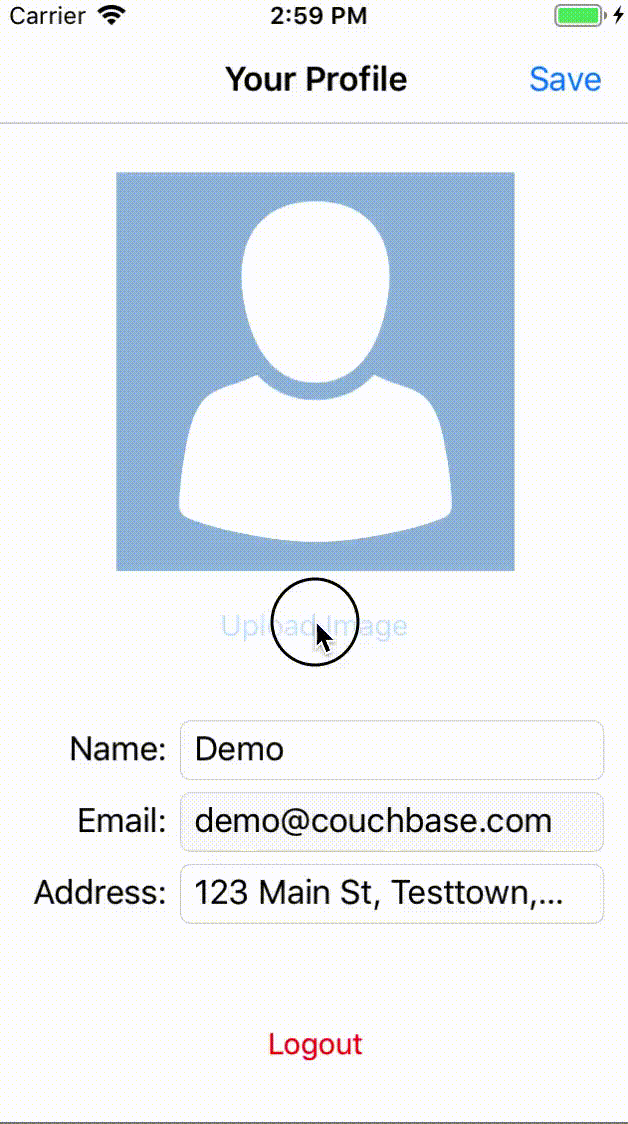
- Confirm that you see an alert message "Succesfully Updated Profile". The Document will be updated this time.
- Tap "Log Off" and log out of the app
- Log back into the app with the same user email Id and password that you used earlier. In my example, I used "demo@example.com" and "password". So I will log in with those credentials again.
- Confirm that you see the profile screen with the name and image values that you set earlier.
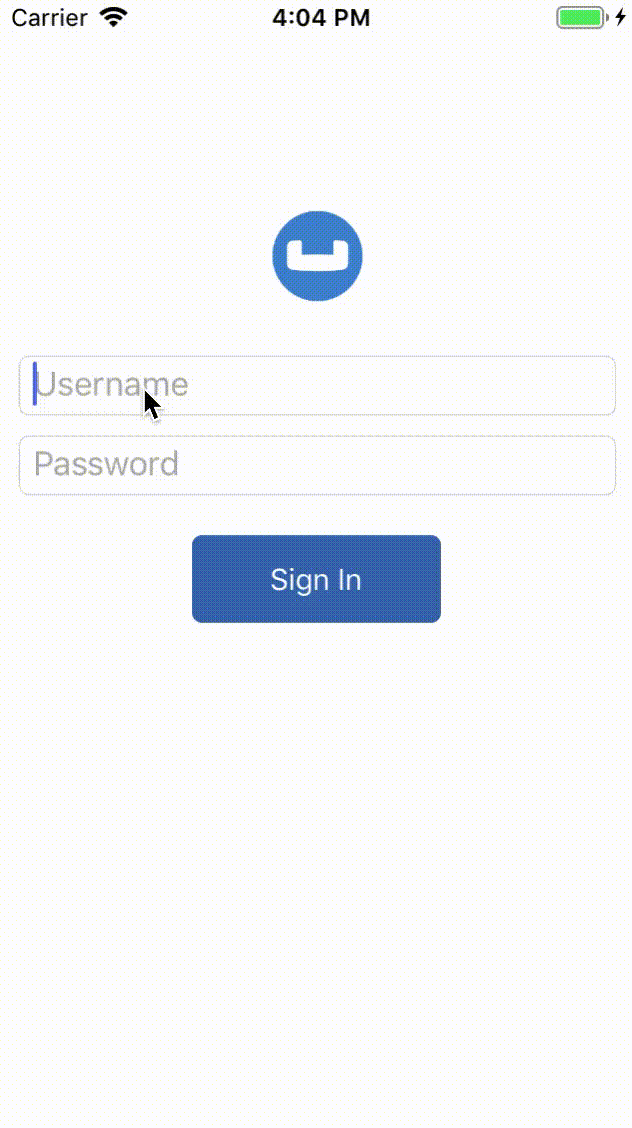
Learn More
Congratulations on completing this tutorial!
This tutorial walked you through a very basic example of how to get up and running with Couchbase Lite as a local-only, standalone embedded data store in your iOS, Android, or UWP app. If you want to learn more about Couchbase Mobile, check out the following links.